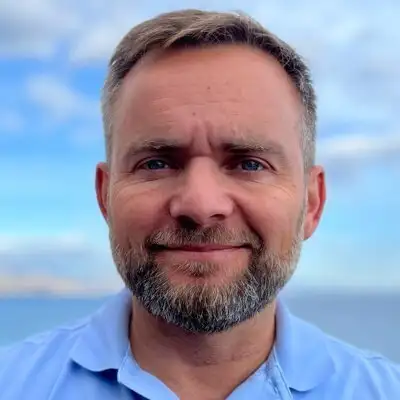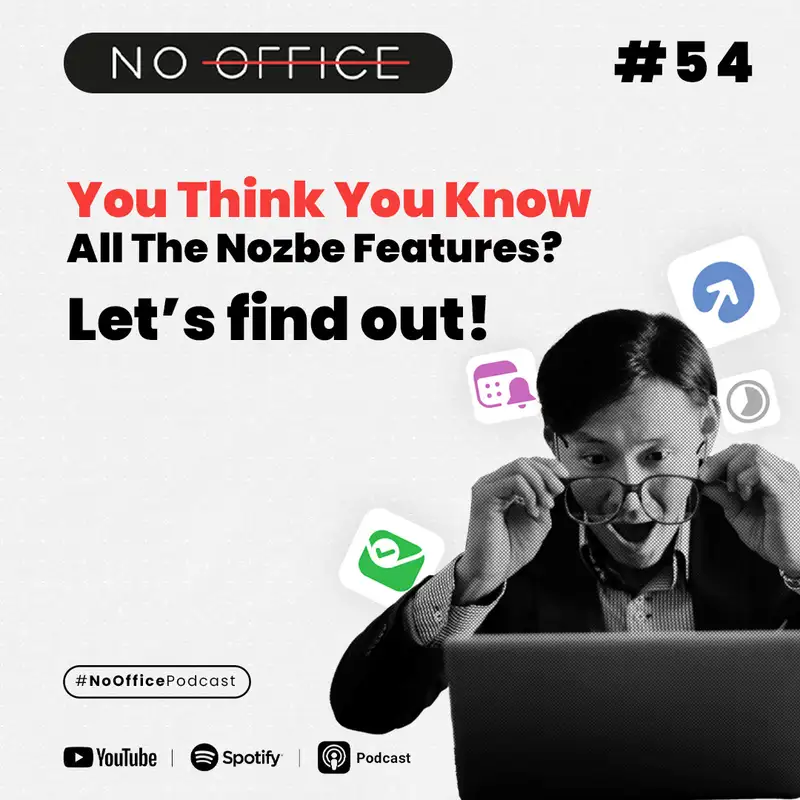You Think You Know All The Nozbe Features? Let’s find out!
This is NoOffice Podcast number 54. And today we'll talk about quirks and features
and small features and big features and things that make our productive life more
productive and fun. Yeah, actually, we'll be talking a lot about Nozbe,
about the features that are a little bit hidden, or if not hidden, maybe not so
obvious. Our motivation and the reason why we are doing that is that very often we
are talking to our customers and to the users, both Michael and I and other members
of our team as well and we are really shocked very often because people who are
like power users, the geeks, the really smart and the people for whom the technology
is nothing, they don't find all the features that we think that are so easy to
find and that are so obvious and that we use on a daily basis. You know,
the idea behind Nozbe, as I've explained on this podcast many, many times over,
is that we have this simple structure of projects, tasks, and comments. So you
divide everything you want to do in projects. And in these projects, you have all
these tasks that help you get these projects done. And in these tasks, you have
task parameters and comments where you actually communicate with your team, with your
team members, with everyone else, you get feedback and you iron out the details. And
just with this simple structure, if you get it right, if you really stop using
email internally, stop using other forms of communication internally, but just focus
on putting everything in projects, tasks, and comments, you will be doing great.
You will succeed and you will be 90 % there.
But behind that, Nozbe has many small features, small things that make life even
better, even more productive, small quirks and features. And today we'll talk about
this because last week when I was running a vlog, when I was explaining some hidden
features, it was cool to see in the comments live as I was doing the show that
people were surprised when I was demoing something, when I was clicking somewhere and
they were like, "Ah, you can do that. Oh, you can put stuff there. Oh, things can go
there. Oh, you're using this shortcut?" So people were surprised and it was so nice
to see that. But on the other hand, yeah, we want you to use your tool, the tool
that you use daily, like Nozbe, to use it better, to use it more effectively. So
that's why today's episode, we're gonna geek out on cool features. - Yes,
and don't think that we are hiding them,
because we are poor UX designers or something. It's like Michael said,
we want to keep it simple and hide the extra things just for people to find it or
just for people to learn from us.
First thing that is really, really often being asked and people are complaining a
little bit that, oh, how come it is not possible to view all my tasks from various
projects in one view - in one place.
This is totally possible in Nozbe. All you have to do is to scroll down on the
sidebar, find the option that is called Space Members,
and there, just choose your name or username. And voila,
you have all your tasks from all the projects in one view, one by one, only your
tasks. Yes. And with that, you can see all of your tasks,
which is really useful, especially when you're doing a weekly review on a Friday,
you can just see all of your tasks, you see everything that's on your plate. And
you can decide if you want to move tasks around, complete some tasks, or abandon
some tasks, like this is also possible. Because in Nozbe, when you open a task, you
can both check it off as done or you can abandon it, which means I'm not doing
that.
But as a manager, what you can do is you can click on a different person. I can
click on Magda here in Nozbe and I can see all tasks that Magda has on her plate.
This way, it's really easy to assess what people are working on, how many things
they have on their plate and how busy they are. Of course, I can see only tasks
of Magda from the projects that we both have access to. But if you're running your
company, your team, just like we are, so where most projects are basically available
for everyone to access for everyone, you can see basically everything that Magda is
working on.
Yes, I use this view, this option very often, especially when I remember that I
assigned a task to someone, let's say to Andrew. And I don't really remember what
kind of task it was, what was its name, but I remember that I did it and I would
like to have his feedback or his
job now. And What I do is I find Andrew on the list and I choose Andrew,
and I just scroll through his tasks, and I find the task that I delegated him
sometime ago. Sometimes this is the only way to find something if you don't remember
the keywords that you used. >> Yeah, exactly because search does be as great.
Like by keywords, you should be able to find anything. But of course, sometimes as
you said, you just don't remember the exact how you phrase the task and the most
obvious key words don't give you any results. So this way, this is another way to
find something. You just remember that this person should be responsible for this
task. So this way, you can do that. And also remember that in Nozbe,
everyone can check out everyone's tasks. It's not only admins feature or something
like that. This is not only the person who pays for the subscription that is able
to view other people's tasks. No, this is the option available for all the space
members. I can check my boss's tasks, my boss can check my tasks, colleagues can
review their tasks between themselves. Yeah, for example,
in our marketing team, we have Magda, we have Emilia, we have me, we have Paul. So
also Emilia can click on me and just and just check my tasks, what I have on my
plate. He can do the same, you know? So it's really easy, it's this way. Again,
what I like about Nozbe is that Nozbe, if you use Nozbe correctly when working
together, you're kind of leveling the playing field because you're all working
together, like hand in hand, instead of just, you know, the hierarchy of boss and
not boss is kind and disappearing because you're working together and you're looking
at each other's tasks, you're giving feedback to each other's tasks and this is how
it should be. - Yes, and of course, once again, I want to emphasize that no one
can see your tasks from your private projects. If you created a private project with
a small padlock just next to its name, so it's only available to you, no one, even
the person who pays for the subscription, won't have access and won't see the tasks
from that project in your tasks view. Also, if you're a member of a team or you
have a premium team, you can create your own workspace,
free workspace with three projects and up to three people in the space. So this way
you can completely have like private three projects, active three projects separate
from your work. And this is a great way to separate, you know, work and fun.
For example, I have such a space with my wife. And this way, when we are planning
our trips or we have a whole project, we have a whole project with all the
recurring tasks that you have to do around the house. And we have that all in our
private workspace. This is only for me and my wife. We only have access to this.
And this way we can manage our stuff. And also we can plan our trips. Yes. And
again, this is not only available for the subscription owner or for the space owner.
No, if there is a manager who creates a premium account and he has seven space
members. Each of them can create their own private space. This is our way of saying
thank you for using Nozbe and also this is a way for helping you to keep this
work -life balance, yes, and separate work from your personal life. - Yet,
lets you manage your private life as efficiently as your work -life because you can
also add tasks. You can also, in the private space, you can have also one template
for free. So you can have templates. So this way, for example, you can have a
packing list which you use for trips, which we do again. So this is really the
easiest way to separate that and to manage both private and business life in one
app in Nozbe.
- Okay, another idea, another option that we would like to present you is the
filtering option. I hope that you've already found the filtering option in Nozbe.
It's located in the upper right corner of the window.
It's like a small magnifying glass with two stripes or two lines,
horizontal ones. and let's say you were in this My Tasks view.
So you entered two space members and you clicked on your name. I'm in Mac does
tasks. And there are plenty of them from all various projects. And this filtering
option lets me only view certain tasks.
Let's say only the tasks with a particular specific tag and the task that should be
completed before Monday and this way you can just narrow down your list and to
perfectly use the filtering options and remember if you are filtering tasks the
obvious options like only tasks for tomorrow only tasks filter by filter by what
they're in this tag or by yes by date or by person. Yes. So these are the obvious
ones, but there is one more option that says more and their magic happens.
Yeah. So for example, we have this with the more, you know, advanced filters. What
we have is that you can, for example, filter tasks that have a due date until
today or tomorrow, for example. This means overview tasks plus the tasks for today
and for tomorrow, and which is really great because if you're doing again a weekly
review, you can have a filter of how many tasks or which tasks do I have to do
until next Friday. I have committed to for next week, and this way you can see how
many commitments you have for next week, and maybe you can see if you can get out
of some of these commitments so that you don't have so many things to do.
And you might not make it all. So the filter option is really fantastic,
because you can filter any view like this. Also, we can filter projects. You can
filter tags. You can filter anything. But especially in the My Tasks view, when you
have so many tasks from so many projects, you can filter them in one convenient
view. And it's the same, you know, again, if you feel like you should check out on
your colleagues, you can go to a colleague and filter their tasks and see how many
they have overdue, or how many things they have on their platform next week. And
this way, you can easily filter the tasks. Yeah,
like now I have an example of how we can use it. Let's say there is an assistant
of a manager or the company boss or owner and they have a tag to be signed by
the boss or to be confirmed or to be accepted by the boss. And she delegates him
tasks with this tag, which means that he should sit down on it and just verify,
sign or just give his thumbs up up for her idea or for the question she had.
And if he's not giving this feedback to her, she can go to his tasks and filter
the view with all those tasks where she asked for feedback,
and she attached this tag waiting for Boss's reaction, and she can just maybe
write a short comment, "Hey, come on, I'm waiting," or something like that. Yeah,
and another thing that people have found very interesting last week, when I was
showing them how I work, is that you can basically any view,
you can put it in your favorites. So in the sidebar, there is this favorites
section, and people assume that it's your favorite project, so the project that you
really want to work on, which is true, but also you can put any other view. So
for example, you can have a tag and we'll give more examples later today about how
you can put tags in your favorites, but also you can put your own tasks in your
favorites or your colleagues tasks in your favorites and let's say filtered,
with the filter on. So this way you can see their task with the filter applied and
quickly access that. Again, a real -life example. I was talking to a guy who is,
I think, a real estate agent, and he's supposed to call to his clients with some
kind of reminders or to make sure their property is still on sale or for rent, and
he's supposed to make these calls every day. So he has a really big bunch of tasks
with a telephone tag.
And he says, but Magda, I need to make those phone calls regularly. How can I,
and I don't want every day to spend time and to click several times to find all
the tasks with the telephone tag, then filter them by over the end today and
tomorrow to prepare his phone calls for the ones that he already forgot about and
plus today's plus tomorrow's. It takes too much time, he says. So the idea for him
is, okay, filter just once, find the tags and find the due date and then add this
filter to your favorites. This way, you won't have to click several times.
Every day you open your Nozbe on your computer, you have it. Yes, but let's
emphasize it. It's only on the device where you added it to the favorites.
- Yeah, I mean, if you add your own view or somebody else's view to your favorites,
it sinks across all devices. So you will see this person in your favorites
everywhere. But if you apply a filter, the filter is applied locally on this device,
so it doesn't sync with other devices. So for example, if I have you in my
favorites and I have filtered it by some criteria, and when I open on the phone,
it will not be filtered like that. I can set up the same filter, or I can just
set up a different filter for your tasks. So it all depends. So the filter is
local for the device that you're using, and I hope you are using Nozbe not only on
your computer, but also on your smartphone, and if you have a tablet also on your
tablet.
Okay, so that was the favorite section. Now let's move on to the fourth point we
wanted to discuss. This is the activity view. Many people, when I talk to them and
they decide they or not be with me.
Sometimes I'm horrified because they have hundreds of tasks in their activity view.
For me, that would be psychological disaster. I would probably just have a nervous
breakdown because whenever there are more than 10 or several
tasks in my activity view, I get nervous and I prefer to zero it down every now
and then. So if I have a small break between two tasks, I just hop, I jump to
Nozbe, I check the activity whether someone needs me, or maybe they are doing
something that is of interest to me, or maybe I want to appreciate someone with my
heart reaction,
then I do this. If something is not of interest to me, I just mark it as red in
a quick way, so I just use the option to mark "all" as red. Yeah,
so the problem is that people are just following, because we have this concept of
following projects, so people are following too many projects. And just to give you,
I mean, Whatever we're going to say now, and we're going to give you a few tips,
just please note that we are already working on several new enhancements to Nozbe
that will simplify it and will not let people have thousands of thousands of things
in our activity. We have a few ideas by talking to customers how to make it a
little bit better on them so that they don't feel like they're overwhelmed and they
have too many things in activity. But anyway, Still, it would be nice, it would be,
let's say, advisable to try to control your activity view a little bit and this way
to make sure that you really are reviewing tasks that are really important to you,
that really you should be reviewing. And that's why my advice and something I've
been following for quite a while now is to follow fewer So even if some projects
are, I'm, you know, I'm really interested in these projects. Instead of following the
entire project, I very often choose a task in the project because you can in
Poland, in Nozbe, in Poland, in Poland and in Europe.
And then, you know, and so in Nozbe, you can follow both the project and the task.
And the idea behind this is that if you participate in a task,
even if the task is in a project that you are not following, you're following this
task automatically. So if you comment on a task, if you give your reaction to a
task, or if somebody mentions you in a task, automatically you're following this
task. So this way, for example, in Nozbe, we a separate project for each one to be
featured. So over there, I choose to follow only the most important tasks there,
or I take part in almost important tasks there, but I don't follow these projects
entirely. This way, all the activity from these projects is not showing up in my
activity view.
- Yes, and coming back to this idea of observing projects, yes, because it also give
some problems to the users. Observing a project is you do this in order to have
any information from the changes that other people introduced in the tasks, in these
projects, in your activity view. This is a very nice view for assistance or for
managers to see how other people are doing, what they are adding to tasks,
how they are contributing, how they are progressing, and which projects go to your
observed. First, the projects that you have created, plus the projects that you
consciously, proactively marked as observed.
But as we said, you can be a part of a project. You can have an access to a
project, but you don't have to observe it. When you unobserved project, don't worry
it doesn't mean that you will lose access to it. This is just you won't get over
and over again those information about all the tiny changes made by other people.
So be conscious and be smart when choosing which project to follow and which project
not to follow. Yeah. And this whole concept of following,
you know, it's, it's, it's, this is the idea that we have discovered over the years
that instead of like inviting everyone to each projects, it's like when you work
with so many people with, you know, even if your team is 10 or more, the number
of projects can be overwhelming. And then That's why at this point, you should start
to create this new culture in Nozbe where you decide how you're going to react to
projects, how you're going to participate in projects in this way that it's not too
overwhelming. So for example, there will be a link in the show notes to article by
Magda about our status tasks. So this idea that, for example, in a project, there
is the project leader of this project has one task, it's called the status of this
project. This way, they kind of journal there, hey,
I've been working on this, I've done that, I've completed this, I'm still struggling
with that. So this way, they kind of journal over there, and people can follow just
this task, instead of following the entire project. This way, they have kind of the
concept, the idea of the status of the project and this is also the it has to be
a part of your policy and communication policy in your company.
You have to agree with all your team that project leaders will create single tasks
like the separate tasks for short reports that will that they will write regularly
daily or on Fridays when they will be doing their weekly review. So this is the
condition. They have to create it and then they have to mention the people that
could be interested in reading those short reports from the whole project. Yeah, and
this is the cool thing. So in our case, if a programmer creates a new project for
the thing that he's going to build and they create the first status task. They can
just mention me, and the moment they mention me in this task, I start following
this task. So I don't even have to do anything. They just mention me and say,
"Hey @Michael" and you know, and then he mentioned
several people or a group of people. We have group mentions as well. So you can
mention a group of people, and this way this group of people will automatically
follow this task, And they will receive updates in activity about this task.
And this way, kind of this status task, it kind of builds this idea of having a
place where you can, you know, kind of group chat about the project. - Exactly.
- All right, so let's move to another thing about speaking about, you know, being a
manager and how to manage people using Nozbe with minimum effort.
One of my favorite tricks to do that is to add reminders to other people's tasks.
So for example, if I'm like, let's say somebody's working on something, I have
commented on it, I've given my feedback. Very often, after giving like a thorough
feedback, I set up a reminder. So every task can have a reminder and this reminder
is only for the person that set up the reminder. So for example, if Magda,
this is your task, you're working on something, you ask me for feedback, I can set
reminder for let's say tomorrow and this way this task of yours will come back to
my incoming tomorrow to remind me, hey, and you can check Magda's progress in this
task. task. This way, I'll have to remember about it. I'll have to remember, "Ah, I
should check how Magda is doing with this thing." For example, we had the Black
Friday promo. I didn't have to get back to anything. I could set up a few
reminders to make sure that I'm there. If I need this, I can give feedback. Even
if you don't mention me, I can give feedback because I see that you've made
progress, but I can still add comments. So for many managers, and especially I talk
to the owners of the businesses, they ask me, "Hey, how can I make sure that when
I delegate the task to someone or give feedback to someone, I don't forget about it
and I can check on it?" So the reminders is the easiest way.
And sometimes for me, the easiest way really, if something is not urgent, is to set
a reminder for Friday when I do my weekly review. And in Nozbe, we have a dedicated
option, like remind me on Friday. So this way, like on Tuesday, we talk about the
task and I said to remind me on Friday. So this way, on Friday, when I do my
weekly review, I have many more tasks in my incoming that come back as reminders
and I just go through them and see how was the progress, which one I have been
done, is the easiest way to be on top of things and to make sure that when you
delegate or give feedback, things are not forgotten. Several points on reminders from
my side. First, you can create a reminder, add a reminder in your own task and in
someone else's task. And the thing is that the person
to whose task you are adding a reminder won't realize that you added it. Yes, they
won't know that there was some kind of reminder added by someone to their task.
Another thing is that you can add several reminders to one task. I don't know why
would you do this, but I'm sure there are plenty of use cases that could be used.
So I, using reminders, personally, I just define it as a starting date for the
task. Because imagine, I receive a task from someone that requires,
let's say, eight hours of work. Something serious, writing something, researching
something, and it's impossible to do it in one day. But this person expects me to
have it done on Friday. If If Nozbe kindly reminds me,
"Hey, Magda, it's Friday 9 AM, you are supposed to give back this task." Well,
I'm kind of not in a very good situation. So what I do is when I get this task,
I set myself a reminder, for example, for two or three days earlier, just to be
aware that soon the deadline comes and I should start working on it. So yeah,
that's that's how I'm using reminders, usually as a starting date, like this when
the work should start. And this is again another point I wanted to make about how
we make Knoss be so flexible. With all these features, as you can see, they can be
used for many purposes. Knoss can be really adjusted to your needs. We just
mentioned reminders. They're not just reminders, but for a boss, they can be a way
to to check on people or a way to check on progress. For somebody who's working on
a big task, it can be a way to have a reminder, you know, one day before, three
days before to start working on it. So it can be the start date, or it can be a
midpoint date or something else. So It's like it can serve many purposes.
So that's why when people write to us and have ideas for Nozbe features,
they're often like, I want to start date. And we are like, okay, you want to start
date, we'll think about it. And when we say we think about it, which means we
think how we can solve it that you can have a start date, but maybe we can have
something else also with this feature. That's That's why, for example, we created
reminders. So far, I'm really loving reminders, and I really use them a lot.
Very often, if I have another example, if I have a task and I don't want to work
on it this week, I'm like, "This week, no." But maybe next week, so I'm just going
to set a reminder next week, and then on Monday, it remind it, like I will get a
reminder about this task. And then I'm like, Oh, I'm going to work on it right
now. So it's again, it's a way to, to postpone a task as well.
So again, you can use it for many purposes. One more use case as well. For now,
we don't have this option that lets us delegate a task to several people at once.
Yeah, yeah, this This is a questionable thing, but very often people would like to
have this option, especially for the meetings. If a manager of someone wants to call
a meeting and they want to have a task for it in Nozbe, and this person wants to
invite several people for the meeting and have them remember that it's on Tuesday at
3pm, then what they can do, they say, "Hi, I'm calling the meeting for Tuesday 3 p
.m. And because this is their task, they will delegate it to themselves and Set the
set the deadline for 3 p .m. on Tuesday, but people who are who are invited to
this
Reunion or the meeting they can set themselves Reminders to these tasks for Tuesday
3 p .m. This way Nozbe will remind them it's not their task but they it will land
in their incoming so this is like the workaround for for the for this option that
we don't have and I yeah this is good I think that we don't have it but yeah
that's a really really good thing to do.
Yeah some of the things that we are discussing today just like meetings as well,
are things that also we're working on to make even easier. Again, we're listening to
our feedback, feedback of our customers all the time. That's why Magda has the demo
meetings. If you want to talk to Magda, go to masby .com /demo. If you want to talk
to me, talk to customer support and they will schedule a date to talk to me as
well. With Magda, you can talk about like how to use Nozbe in your company, in
your team, in your own productivity and how to learn about all these quirks and
features of Nozbe. And to me, I talked to especially business owners, people who have
been using Nozbe to help them understand how they can use Nozbe better in their team
or how maybe we can leverage Nozbe or how we can maybe improve some Nozbe features,
as I mentioned,
to fit into their workflow.
Okay, so I think, let's talk about the-- - Custom repetition.
- Custom repetition, so. - This is also very often just,
people don't find it. It's hidden, again, on purpose not to around the person in
this first view. But every time you create a task and you set a deadline,
then you can also make it like recurring task,
because many, many times. Yes, so more on that after a short break.
Today, one of our listeners is Mike, our favorite customer, and I'm going to show
testimony from Mike, to show Mike, to Mike, and to all of you how he uses Nozbe
and his team is using Nozbe.
We tried different project management tools for the first couple of years when I was
with the organization I currently am, CCMA, and then we realized that we just need
really one place where we can communicate, where we can share projects, where we can
think in written form where we can give each other feedback. So we tested a couple
of different things and eventually we settled with Nozbe teams and it's been really
fun to see the software mature and just get better and better. The data security, I
know the company is totally committed to improving the product. For us, it's simple.
We have some members of our team who are very tech savvy and some who aren't as
tech savvy. So to find one tool that actually is usable for all those is not easy.
We did dabble in a couple of competitors and they were just too much, you know,
too complicated, too many features. What our team needed was something simple,
reliable, trustworthy, something that was fun and attractive and enjoyable to use.
And so Nozomi Teams is really fit for us. It's met that sweet spot. It's
reasonable, we're a nonprofit, and so the price is right. It's easy to add members.
I just added somebody yesterday, it was no big deal. I think I went to the five
person plan to six. It was not a big deal. So that's nice because it's flexible
for us. It just gives us a place to park everything and it works for us.
So we don't want to be emailing within our team, we're not perfect at that,
but we want to cut down on that, we want to cut down on interruptions during the
day and so I'll try anything that will help accomplish those two things. So for us,
Nozbei teams really fits that need that we have as a small team.
All right, - We are back. I'm sorry, I'm so excited when I'm talking about Nozbe
that I forget about important things like publicity. - Well, I,
(laughs) me too, but I wanted to just, you know, have the break because now let's
talk about custom. 'Cause, you know, the obvious recurrence of like every week,
every, you know, other week, every year, every month, this is straightforward,
but we have much more. Yes, you just have to click on the small option that is
called Custom Recurrence and there again you will have the whole new world of
recurrence. So first you have to choose
like in which time periods you want to operate,
days or weeks or months. And once you choose, you can choose,
let's say, every week on Mondays and Thursdays,
or every second Tuesday, like you can do any combination you want.
And what's even better, you can set up the recurrence until certain point.
So I'm always laughing that this is very good your grandmas who are taking their
pills or antibiotics that you have to finish taking your pill next Tuesday.
Yeah, I mean, this is great for setting up these kind of situations where you want
to do something on every first Monday of the week or every other, you know, it's
the power between, I mean, the power behind the custom recurrence is amazing.
And the cool thing is in Nozbe, the interface is very well, very nicely designed.
Hubert, our designer designed it really nicely. I think it's better designed than in
the standard calendar apps because the idea is that once you do it, you can see
the preview like where Nozbe, how Nozbe understands what you just did.
So really feel free to play with it, to just go every one week or one month,
and then you have additional options. It's like on a Friday, on a Monday, on
whatever, like it's amazing. And not only for grandmas, I mean,
taking their pills, but also not only for middle -aged men doing some other things
like sports. And now it's also for the situation when you have like a set of
meetings or a set of milestones for a project that you want to hit so you want to
have several meetings and then have them end by a certain time by the deadline of
the project. So you can really play with it. And again, this is the power.
And automate at the same time. Yeah. Exactly. So
question. I didn't tell you this, Magda, but I had a question from one of our
customers. So if I have a task that is, you know, repeating, can I complete it and
then it's going to come back? And I'm like, yes. That's magic. People don't
understand. Yeah. That's, I mean, that's what you're supposed to do when something is
for today. And then, you know, in three days, today you complete it. You have to
do this. I do this because I'm not we will tell you, you haven't completed it. And
then when you complete it, it will come back. It will not get, you know, lost in
translation. It will not be archived. And you will never see this task again. You
complete the task. And then it shows up on the next day that it's supposed to show
up. So if you have something for like, we have this podcast every other Wednesday.
So we complete this recording, we like back at this complete. And then in two
weeks, it's going to come back again to record another podcast. So yes, use the
custom repeating pattern, play with it. And this way, again, I'd just not be to
your needs, but also, you know, keep completing these tasks and carrying your streaks
of things done. Mm -hmm, exactly. Number seven It's something that I didn't even
realize existed in Nozbe.
So you see, we even managed to surprise you, Magda. Even me. So,
imagine the situation. There is a project, let's say, created by the main director
or the CEO, and he just wanted to have this project for people he trusts the most.
For the leadership team, it's a leadership project. Or the board of directors. And
they are working in that project. This is a project with a limited access. So not
all the team has the access, but only the invited people. And at some point,
they need some contribution from Ms. Alexandra from HR department and she's not in
that project. Oh my God, what to do? It's simple. You just create a task for Ms.
Alexandra and in the comments you write what you need from her and in the tasks
details, you click on the button who to responsibility button.
And of course you won't find Ms. Alexandra at the top of the list, where only the
members of these projects are. But if you scroll down, you will find her because
she is a member of your space, of your Nozbe space. And you chose her from the
list. And this way, this task will be still in this project. And Ms.
Alexandra will see this task, this unique task in her single tasks view.
She won't have access, she won't get access to the other tasks from that project.
They will still be only to the boards of directors. But together,
the whole group plus Ms. Alexandra, you will be able to work on this separate
specific task. We are using this very, very well in one of the examples is we have
a project for for buying equipment, for buying our iPads,
Macs, iPhones, for buying equipment. And we have a project only with the group of
directors and with Kamil, who's coordinating all the equipment that we have in the
company. And this way, in one project, we have all these tasks together, all the
stuff that we're buying. We don't need additional Excel sheets. We don't need
additional places where we put stuff, what we bought for people, and all that stuff.
We have it all in this one project. And the cool idea behind this is that we
figure out what we want. So for example, Magda just got a new MacBook Air. And we
were talking about this, what she should get, which kind of computer. And then in
this task where we discussed Magda's laptop, we would delegate the task to Magda.
This way Magda received this task in her single tasks so she doesn't have access to
all the other computers or iPhones we buy for other people but she has access to
this one task where we can iron out the details of her computer like you know
which color she wants you know which kind of storage or whatever and then we were
discussing this there and this way we have access to all this information,
but we can ask for feedback one particular person from our workspace who is not in
the project without risking or worrying that they will have access to everything we
discuss. Yeah, and this option is even better because this case is just the
beginning. You can share a task with someone from outside your project,
but from your Nozbe space, from your team. But it's also possible,
exactly the same situation, but you don't invite Magda or Ms. Alexandra from HR
department. You share the single task with someone from totally outside world,
like with your, I don't know, accountant or graphic designer or a business partner
or someone from the agency that you are collaborating with. So even if this person
doesn't have Nozbe, with one click you can delegate them a task.
This task will be sent to them via email and in this email they will find a link
that will let them open the task in a separate card tab in their >> Yeah.
We are about to launch a whole campaign promoting this feature,
because I think it's brilliant. You can create a task basically for anyone in the
world, and you don't have to know if they use Nozbe or not. Most probably, they
won't use Nozbe because we have only thousands of customers,
When you send them an email, I mean, when you delegate a task to them via email,
what happens is that they get an email that, "Hey, Magda created a task for you in
Nozbe. Click here to open it," and they open it in a browser. The browser is of
course very flexible, so you can also open it when you receive an email in an
iPhone, you open it in a browser in an iPhone. The cool thing is, you're asking
them to participate in the task, so They can just write a comment. Even if they
don't have a Nozbe account, they have just access to this one task. They can write
a comment and you will receive the comment directly in Nozbe. This way,
we keep on advancing on our mission that email is for handshakes,
but then you work in Nozbe. So the first handshake is the email. Somebody sent you
an email, you forward the email to Nozbe and then you delegate the task to the
email person, the person who emailed you the task, and you continue working,
you continue the relationship in the task directly in Nozbe. This way you-- - At the
same time, you don't force someone to create a Nozbe account and to use Nozbe as
well. The outside person can stay in their email inbox. - Yes, they - They keep
receiving the emails. - You still have your things in Nozbe. - Exactly, they keep
receiving the emails while you're having everything, all the information, all the
activity, all this task inside of Nozbe.
And again, this way, they can set up a Nozbe account if they want to, but they
don't have to. They can keep using just email and just clicking on the link and
responding to your comments, and that's it. So this is the easiest way to work with
people outside. And we've had many, many requests from people, from teams,
especially using Nozbe, like really internally, how can I work with a subcontractor?
Who doesn't want to use a different tool? Who just want, I want to do them, I
want them to do just one thing. So this is the one thing you do. You create a
task for them and you delegate to their email address, and that's it. So, and We
just improved on this feature. We are advancing on this feature as we get feedback
from people. But the idea is that people this way it can really keep working in
Nozbe while sharing the task with other people.
- Okay, and now as we are talking about emails, we have our last point to discuss
and this is emailing tasks to Nozbe. And there are so many use cases and so many
options and so many like pieces of information that we would like to share that.
I don't know if we'll be able to stop ourselves. But let's start from the basics.
Every view, every place in Nozbe has their own unique address.
It's very strange. It has a lot of letters and symbols in it. But, actually,
every place, every task, every project section, every project, your single task view,
all these places have their own unique email addresses. And if you,
for example, working on a client and you have a project dedicated to your client,
and one of the tasks says, "Sign a contract with this person. And of course,
you probably you are emailing with this client and asking them, "Oh, Mr. Johnson,
please, here is the contract, please sign it and send me the scan or the photo of
the scanned contract." And once they reply and they actually attach the scan,
you want to have everything in one place, in Nozbe, in the project dedicated to
this client. So what you do is you ask Nozbe to generate an email address to this
specific task, sign a contract with Mr. Johnson, and you forward your email with the
attachment to this particular place. And this way you have everything regarding this
client in Nozbe, where you want to have it.
That's really simple. Yeah, this is something that many people don't discover.
That's why it bears repeating. You can email in Nozbe, just to Nozbe. So this way,
the task goes to single tasks when you forward it to Nozbe. But then you can email
it to any project section. So if you have Several sections in a project,
you can just choose an email address of this section. But also, you can even
generate an email for a specific task. So this way, you can email something to one
particular task, and this attachment goes to this task. So this is really powerful.
We've had customers, and we love it, say that this is the easiest way to integrate
other services with Nozbe. So in other services that they use, for example, they use
something specific for their niche, for their industry, but they still coordinate
everything in Nozbe. So they set up notifications from that other tool that the
notifications go to their Nozbe account. So this way, whenever something happens in
the other tool, they get a notification in Nozbe, which means they get a task in
Nozbe and they can continue working in Nozbe with the entire team. Exactly. You can
also, what you can do also is to ask Nozbe to generate this strange email address
to a specific project, let's say accounting or finance, and give this email address
as your personal email address and ask the person to come on, don't use my Gmail
or don't use my work email address. Just use this. I know it's weird, but use it.
And this way, all your contact with this person will go through Nozbe, and the
emails that this person sends you, they will go to your specific project in Nozbe
that you want to have this correspondence with them there. It's really useful.
- Some of our customers are using this for newsletters, like if they have like some
specific newsletters, Like, not all of them, but some specific newsletters which they
really want to read, and they want to make sure that they take time to read, maybe
on a Friday when they do, you know, the Mighty Friday, the weekly review, and then
after the week they want to read the newsletters, they want to, you know, have time
for personal development, and they just used the Nozbe email for this project or for
this project section, for that particular newsletter. This way, They don't receive
this email in their email inbox. They receive it directly in Nozbe. And once they
read the newsletter, this is just market is done. So this way, they can have it
done. And this way, they also make it searchable inside of Nozbe. So the use cases
of email and Nozbe are amazing. And we are about to launch additional things.
We are right now submitting Gmail plug -in to be able to even work better with
Gmail and Nozbe. We have some additional enhancements and something I wanted to again
mention, speaking of sending tasks via email to other people,
is that this is a more secure way, of course, because as you know, Nozbe is about
security, all the attachments you use in Nozbe are not only sent in a way that's
encrypted but they're stored also on our servers encrypted so this way even you know
we don't have access to your attachments and that's why lawyers very often choose
Nozbe and this way again if you're a lawyer and you want a very specific contract
being sent or some specific information it's better that you create a task in Nozbe
send it to the to the person so that and ask them to upload stuff directly to the
task instead of forwarding you an email, which is plain text, which is not secure.
Also, if security is your own concern, using a task with an email address is a
secure way to go.
>> Okay. Do you want to add anything? Do you have any other ideas? >> I mean,
I have so many more. >> Yeah, I know. >> I have so many more. Last week, when I
was showing the vlog, it was really funny. It was so funny that people who are
live with me were like, "Oh, Michael, but what did you do with the comments here?"
So for example, the one last thing before we wrap up comments, I blew people's
minds. So everyone listening now, open any task and then tap in a comment as if
you wanted to write a comments to this task. And then look around. Comments in
Nozbe, they are plain text, but they have so many options. There is an option to
attach attachments. If you paste a YouTube link, it embeds the YouTube video,
so you can have the video embedded. Also, you can link to any other task,
or project, or any other view in Nozbe directly from the comment. You can add a
checklist in comment. So like really, if you want to take one thing from this
podcast, this episode is even just looking at the comments, like how we added there,
so many cool features in the comments, and we will be adding more. It's already,
like you can send much better comments to your peers just using the formatting
there, and especially linking. I mean, when I showed somebody that you can link, you
know, add a task, like link a task in the comment. And then later,
I completed the other task and it showed that the task was completed. People were
blown away. So if you don't know what I'm doing, play with it. Add links to the
comments and you'll see how this goes. So really, like there's so many small quirks
and features of Nozbe and more are coming to make sure that once you start using
Nozbe proficiently, you can, you keep discovering new ways to make it even better
and even more efficient for you. - But I also would like to warn people that not
to exaggerate and not to go too much into administrating tasks,
using those tags and colors and small end recurrence and millions of stuff because,
you know, you are supposed to work and not administrate your tasks, so don't
exaggerate. Yes, but maybe on a Friday, so when this episode shows up on Friday in
your podcast app, maybe then when you listen to us, dedicate some time on Friday to
go through our help pages, it's Nozbe .help, where you can just read about so many
of the things. We We have animations showing you how things work. When you click on
things, it's very well done, very well documented. So make sure to check it out.
And if you're not a Nozbe user, if you're somehow listening to this and you haven't
tried Nozbe or you have tried Nozbe, but you gave up on it or it wasn't to your
liking then,
now Nozbe is really gaining momentum and we really like launched like cool features.
We have messages now in Osby. Make sure to check it out and you can use a special
link to get 30 bucks of credits or if you're in the UK,
30 pounds of credits or if you're in Europe, then 30 euros of credits. So make
sure to use our link and let me show you how it's done. And with that, thank you
and hear you one more time before Christmas in two weeks. Bye,
thanks for... Thank you for being an amazing listener of the NoOffice podcast. Every
other Wednesday we meet to talk about productivity and hybrid lifestyle because we
believe that work is not a place to go. It's a thing to do. It's a special gift
only to NoOffice podcast listeners. When you sign up for Nozbe using this link,
Nozbe .com /podcast, you'll get 30 bucks of credits, which you can use to upgrade to
Nozbe Premium. Nozbe helps thousands of smart business owners and their teams get
their professional and private life organized in a single app in a simple way. And
Nozbe is free for up to three active projects and three people on your team. So
start today and claim your free bonus credits, which you will later need to upgrade
to unlimited projects. Once again, thank you for being an amazing listener. Thanks
for your support and for spreading the word about our NoOffice podcast and Nozbe.
See you and hear you in the next episode and in the meantime, claim your bonus
credits here.
Creators and Guests